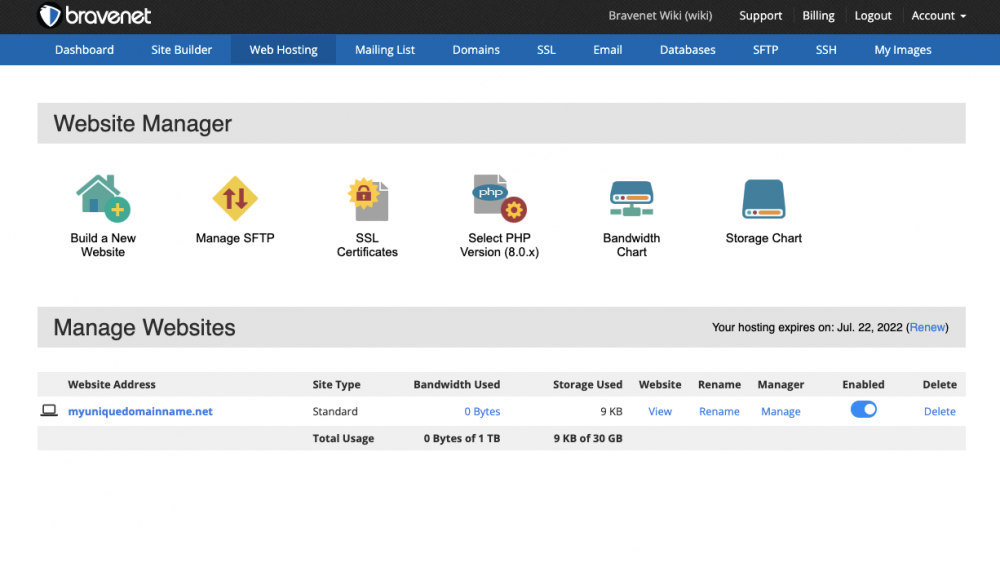Web Hosting Tab: Difference between revisions
No edit summary |
(Removed reference to Bravenet Pro Only as this is a grandfathered plan.) |
||
| (40 intermediate revisions by 3 users not shown) | |||
| Line 1: | Line 1: | ||
All your Bravenet websites are collected here. When creating a website, start with the | All your Bravenet [[FTP Hosting | Web Hosting websites]] are collected here. When creating a website, start with the '''Build a New Website''' button on the page. | ||
<br> | |||
* | [[File:Screen Shot 2022-06-21 at 4.30.40 PM.png|alt=A screenshot of the webhosting tab in a Bravenet account.|1000x1000px]] | ||
* [[ | |||
* | ==Website Manager== | ||
* | * '''Build a New Website''' - This is where you start when [[build a website | building a website]]. This will create the framework for using the [[file manager]] or [[SFTP | SFTP accounts]] to upload your site. | ||
* [[ | * '''Select PHP Version''' - Here you can select your PHP version. Please keep in mind that changing your PHP version will affect all of your websites. Be sure to check any third party PHP packages or custom PHP code for compatibility with differing versions. | ||
* '''Manage SFTP''' - Here is where you manage your [[SFTP_tab | SFTP accounts]]. | |||
* '''SSL Certificates''' - This is where you install or remove [[How_to_Setup_HTTPS/SSL_Certificates | SSL Certificates]] for websites. | |||
<br> | |||
==Manage Websites== | |||
Under the '''Manage Websites''' header, you will see a list of your current websites (if you have created any). Some additional information is listed for each site: | |||
* '''Website Address''' - This is the [[domain]] or [[subdomain]] that your site is registered on. You can click the name to open that site in our [[website manager]]. | |||
* '''Site Type''' - Whether or not it's a Standard (SFTP managed) site. | |||
* '''Bandwidth Used''' - This is the total [[bandwidth]] used by this site. | |||
* '''Storage Used''' - This is how much [[storage space]] your site takes up. | |||
Additionally, along the right side of the control panel, you'll also find helpful information about: | |||
* '''View''' - Will open your site for viewing. | |||
* '''Manage''' - Takes you to the [[Website manager | management]] page for that particular site. | |||
* '''Enabled (Disable)''' - Allows you to toggle the state of that website's hosting service and visibility. | |||
* '''Delete''' - Lets you delete the files for that site off of the server, removing it from the internet. This cannot be reversed, so be sure to have a backup of your files if you wish to do this. | |||
[[Category:Account Manager]] | |||
[[Category:Getting Started]] | |||
[[Category:Websites]] | |||
[[Category:Glossary]] | |||
Latest revision as of 16:32, 21 June 2022
All your Bravenet Web Hosting websites are collected here. When creating a website, start with the Build a New Website button on the page.
Website Manager
- Build a New Website - This is where you start when building a website. This will create the framework for using the file manager or SFTP accounts to upload your site.
- Select PHP Version - Here you can select your PHP version. Please keep in mind that changing your PHP version will affect all of your websites. Be sure to check any third party PHP packages or custom PHP code for compatibility with differing versions.
- Manage SFTP - Here is where you manage your SFTP accounts.
- SSL Certificates - This is where you install or remove SSL Certificates for websites.
Manage Websites
Under the Manage Websites header, you will see a list of your current websites (if you have created any). Some additional information is listed for each site:
- Website Address - This is the domain or subdomain that your site is registered on. You can click the name to open that site in our website manager.
- Site Type - Whether or not it's a Standard (SFTP managed) site.
- Bandwidth Used - This is the total bandwidth used by this site.
- Storage Used - This is how much storage space your site takes up.
Additionally, along the right side of the control panel, you'll also find helpful information about:
- View - Will open your site for viewing.
- Manage - Takes you to the management page for that particular site.
- Enabled (Disable) - Allows you to toggle the state of that website's hosting service and visibility.
- Delete - Lets you delete the files for that site off of the server, removing it from the internet. This cannot be reversed, so be sure to have a backup of your files if you wish to do this.