Import contacts into your email account
Sometimes you'll want to backup your contact list when working with emails, whether it's for safe keeping or to transfer that contact list to other email accounts. Below will be instructions on how to important a contact list into your email account from the Bravenet Webmail Interface.
You should also look up how to export contacts from your email account.
Instructions
- Log into your email from the Bravenet Webmail interface at webmail.bravehost.com.
- Click the Address Book button from the top right of the page.
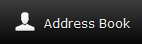
- Click on the Import button from the top of the page.

- You will now be on the import screen. Select the Browse button and locate the contact list file you wish to import from your local computer.

- You should now see the path of the file displayed on the Import screen.
- If you want the new contacts to overwrite all old and current contacts within the address book, select the Replace the entire address book option prior to importing.

- When you are ready, click the Import button to begin the import procedure.
