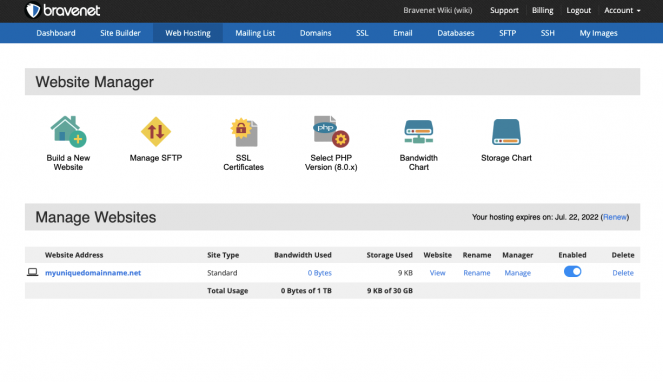Build a website: Difference between revisions
No edit summary |
|||
| (14 intermediate revisions by 4 users not shown) | |||
| Line 1: | Line 1: | ||
To build a new website, you first need to register it in our system | To build a new website, you first need to register it in our system. | ||
==Registering a Website== | ==Registering a Website== | ||
First, log into your Bravenet account, and switch to the '''Web Hosting tab'''. From there, look under the Manage Websites heading. This is where you'll manage all of your websites. | |||
When building your website, you will first need to select a unique name to address your website. You | [[File:Screen Shot 2022-06-21 at 4.30.40 PM.png|663x663px]] | ||
When building your website, you will first need to select a unique name to address your website. You will be prompted to select one of the following options: | |||
* '''Use an existing domain''' | * '''Use an existing domain''' | ||
| Line 21: | Line 24: | ||
If you do not already have a domain registered, we can help you with that! More information on this process is found in the [[Registering a domain]] article. | If you do not already have a domain registered, we can help you with that! More information on this process is found in the [[Registering a domain]] article. | ||
With our Hosting packages you can manage sites on an unlimited number of different domain names. | |||
To [[Renaming A Website|rename an existing website]], choose the 'Rename' option from the list of options. | |||
== | ==What's Next?== | ||
Once you have registered your site, you can now build your site in our [[website manager]]! | |||
[[Category:Websites]] | [[Category:Websites]] | ||
Latest revision as of 15:58, 22 June 2022
To build a new website, you first need to register it in our system.
Registering a Website
First, log into your Bravenet account, and switch to the Web Hosting tab. From there, look under the Manage Websites heading. This is where you'll manage all of your websites.
When building your website, you will first need to select a unique name to address your website. You will be prompted to select one of the following options:
- Use an existing domain
This will allow you to select from a list of domains that you have registered, either by registering them through Bravenet or adding as an external domain. If you do not have a domain registered yet, this option will not appear.
- Use a subdomain
This will allow you to create a subdomain to refer to your webspace (ie: myname.example.com). If you do not have a domain registered, you will be creating a subdomain on bravehost.com - for example, myname.bravehost.com.
- Use a domain registered elsewhere
This will allow you to use a domain that you have registered with another provider. You will have the option of setting an external domain, or transferring your domain.
- Register a domain
If you do not already have a domain registered, we can help you with that! More information on this process is found in the Registering a domain article.
With our Hosting packages you can manage sites on an unlimited number of different domain names.
To rename an existing website, choose the 'Rename' option from the list of options.
What's Next?
Once you have registered your site, you can now build your site in our website manager!