Email Accounts: Difference between revisions
m (Wikiadmin moved page Dashboard - Email Accounts tab to Email Accounts) |
mNo edit summary |
||
| Line 5: | Line 5: | ||
==Actions== | ==Actions== | ||
* [[Image:email_add.png]] '''New | * [[Image:email_add.png]] '''New Email Address''' - [[Creating a new e-mail account | Create a new e-mail account]] for sending and receiving e-mail. | ||
* [[Image:email_go.png]] '''New | * [[Image:email_go.png]] '''New Email Forwarder''' - [[Creating a new e-mail forwarder | Create a e-mail forwarding account]] by selecting this option. All email sent to a forwarding address will be forwarded to a single standard e-mail account. | ||
* [[Image:group_add.png]] '''New | * [[Image:group_add.png]] '''New Email Group''' - [[Creating a new e-mail group | Create a group e-mail address]] with this option. All e-mail sent to a group address will be forwarded to up to 20 other e-mail addresses. (Need to create larger mailing lists? Check out the [[Mailing List]] [[web tool]]!) | ||
* [[Image:SSLnonSSL.jpg]] - This option can be used to toggle between requiring SSL, or allowing SSL and non-SSL connections to access IMAP, POP3, and SMTP. | * [[Image:SSLnonSSL.jpg]] - This option can be used to toggle between requiring SSL, or allowing SSL and non-SSL connections to access IMAP, POP3, and SMTP. | ||
* [[Image:email_open.png]] '''Check Mail''' - [[Using webmail | Check your e-mail in your web browser]] by clicking this icon next to the e-mail account you wish to check. | * [[Image:email_open.png]] '''Check Mail''' - [[Using webmail | Check your e-mail in your web browser]] by clicking this icon next to the e-mail account you wish to check. | ||
Revision as of 16:11, 13 June 2014
You can create e-mail accounts attached to your Bravenet account. These e-mail accounts can be accessed using our webmail utility, or through your favorite e-mail client (such as Outlook or Apple's Mail.app).
Only professional users can use the Bravenet e-mail services.
Actions
 New Email Address - Create a new e-mail account for sending and receiving e-mail.
New Email Address - Create a new e-mail account for sending and receiving e-mail. New Email Forwarder - Create a e-mail forwarding account by selecting this option. All email sent to a forwarding address will be forwarded to a single standard e-mail account.
New Email Forwarder - Create a e-mail forwarding account by selecting this option. All email sent to a forwarding address will be forwarded to a single standard e-mail account. New Email Group - Create a group e-mail address with this option. All e-mail sent to a group address will be forwarded to up to 20 other e-mail addresses. (Need to create larger mailing lists? Check out the Mailing List web tool!)
New Email Group - Create a group e-mail address with this option. All e-mail sent to a group address will be forwarded to up to 20 other e-mail addresses. (Need to create larger mailing lists? Check out the Mailing List web tool!)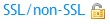 - This option can be used to toggle between requiring SSL, or allowing SSL and non-SSL connections to access IMAP, POP3, and SMTP.
- This option can be used to toggle between requiring SSL, or allowing SSL and non-SSL connections to access IMAP, POP3, and SMTP. Check Mail - Check your e-mail in your web browser by clicking this icon next to the e-mail account you wish to check.
Check Mail - Check your e-mail in your web browser by clicking this icon next to the e-mail account you wish to check.Edit - Change your e-mail group or e-mail forwarder options by selectin this icon next to the name of the account you wish to adjust.
 Password - Change the password of an e-mail account by selecting this icon next to the appropriate account.
Password - Change the password of an e-mail account by selecting this icon next to the appropriate account.Delete - Delete an email account, forwarder, or group by selecting this icon next to the name of the account. You WILL lose all the e-mail stored on Bravenet servers that is associated with that account - consider backing up your e-mail first!
