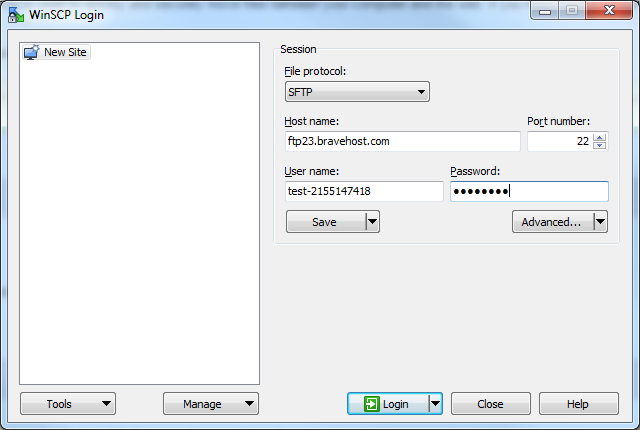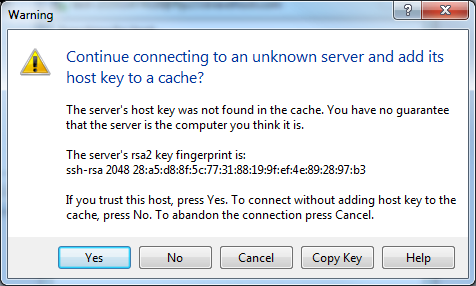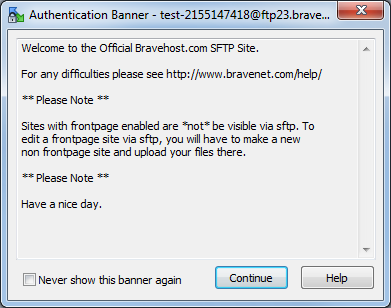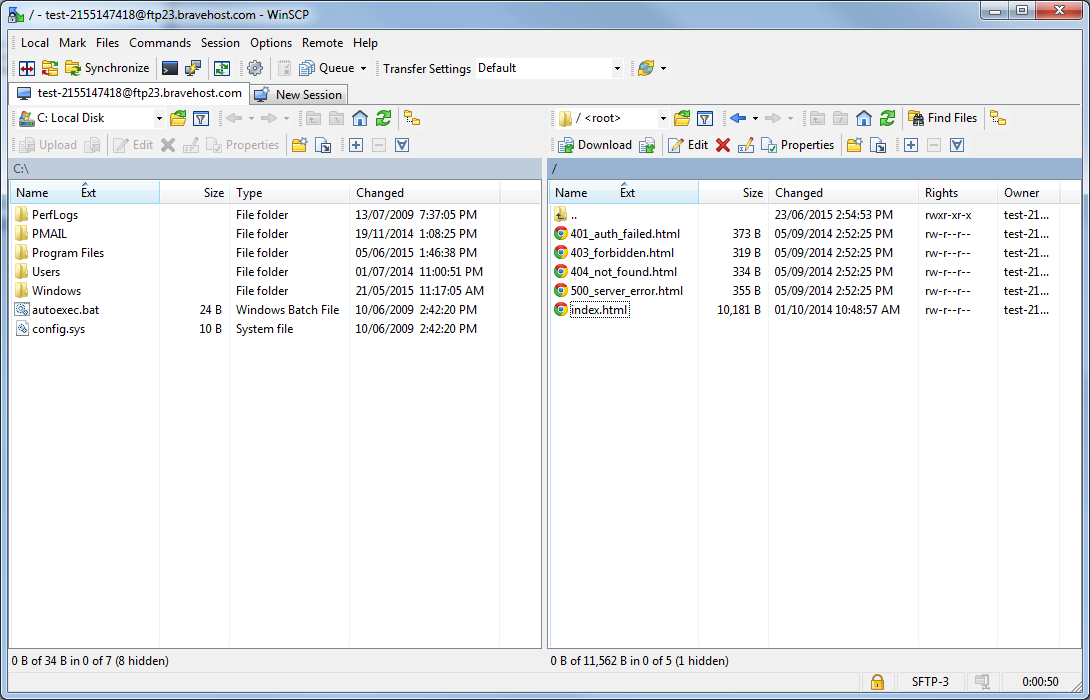WinSCP
WinSCP is a very straightforward and easy-to-use Secure File Transfer Protocol (FTP) program, and it can be downloaded as a portable executable so you can run it from any device with an internet connection, without installation being necessary. In this way you can put a WinSCP portable executable on a flash drive, and run it from that flash drive on any computer. You could keep WinSCP, along with a local copy of your website files and favourite website editing software on a flash drive or similar and be able to upload/download and edit files for your website from any secure computer without hassle.
Downloading WinSCP
WinSCP is provided by free and supported through the WinSCP official website: http://http://winscp.net/
You can download version 5.7.4 of WinSCP from this link: Portable Executable Download
The download is a zip archive, which you can extract using 7zip, Winzip, or nearly any other archival/extraction program; within the download is a executable for WinSCP, so you can run this WinSCP download from any computer without having to install anything. Simply download the above, open the archive, and run WinSCP. The WinSCP file can simply be deleted whenever you no longer need/want the program on your computer anymore.
Connecting with WinSCP
- 1) Launch WinSCP, either from the portable executable or an installation of the program.
- 2) Select the File protocol to use. By default this is SFTP, and we recommend leaving it as the default; but you can use Legacy FTP ("FTP") instead, if applicable.
- 3) Type the Hostname of your FTP server, which is listed on the FTP Accounts tab of your Bravenet user account. Leave the port as the default port number 22.
- 4) Provide your FTP accounts username and password.
- 5) You may Save the configuration if you wish to re-connect to this site easily from this location in the future, or you may proceed directly with the Login button.
- 2)
- 3)
- 4)