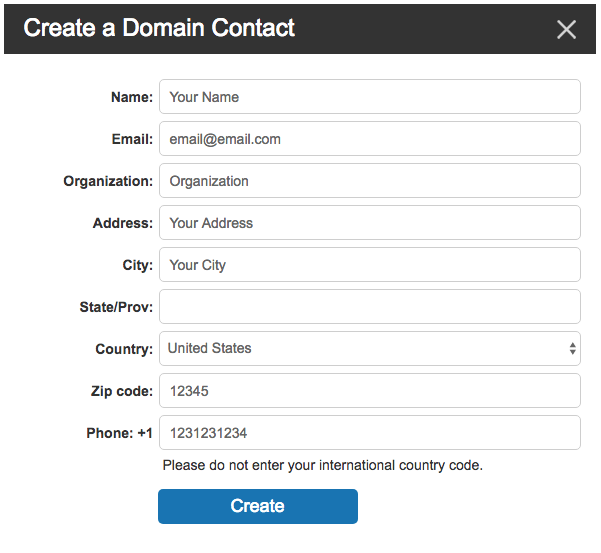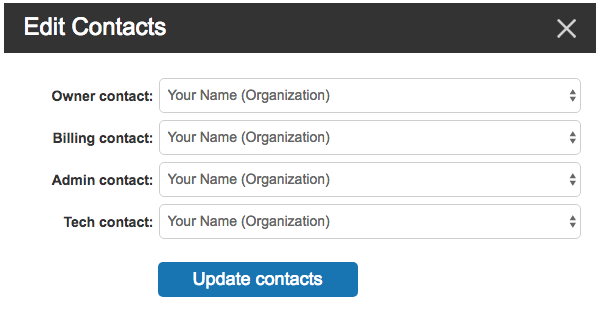Updating domain contact information: Difference between revisions
No edit summary |
No edit summary |
||
| Line 3: | Line 3: | ||
To create a new Domain Contact : | To create a new Domain Contact : | ||
1. Log into your Bravenet account. | 1. Log into your Bravenet account.<br/> | ||
2. Click on the Domains tab. | 2. Click on the Domains tab.<br/> | ||
3. Click Domain Contacts. | 3. Click Domain Contacts.<br/> | ||
4. Click New Domain Contact. | 4. Click New Domain Contact.<br/> | ||
5. Enter information and click the Create button. | 5. Enter information and click the Create button.<br/> | ||
[[File:domaincontact1.png]] | [[File:domaincontact1.png]] | ||
| Line 13: | Line 13: | ||
Once you have created the contact you can assign it to your domain: | Once you have created the contact you can assign it to your domain: | ||
1. After you have created the new contact click on the Domains tab. | 1. After you have created the new contact click on the Domains tab.<br/> | ||
2. Click on the domain name you wish to update. | 2. Click on the domain name you wish to update.<br/> | ||
3. Click Manage Contacts. | 3. Click Manage Contacts.<br/> | ||
4. Select your new contact from the dropdown for each of the sections. | 4. Select your new contact from the dropdown for each of the sections.<br/> | ||
5. Click Updates Contacts. | 5. Click Updates Contacts.<br/> | ||
[[File:domaincontact2.png]] | [[File:domaincontact2.png]] | ||
[[Category:Domains]] | [[Category:Domains]] | ||
Revision as of 17:17, 30 November 2017
Unfortunately, you cannot edit an existing domain contact. You have to create a new domain contact from scratch and then assign it to your domain.
To create a new Domain Contact :
1. Log into your Bravenet account.
2. Click on the Domains tab.
3. Click Domain Contacts.
4. Click New Domain Contact.
5. Enter information and click the Create button.
Once you have created the contact you can assign it to your domain:
1. After you have created the new contact click on the Domains tab.
2. Click on the domain name you wish to update.
3. Click Manage Contacts.
4. Select your new contact from the dropdown for each of the sections.
5. Click Updates Contacts.