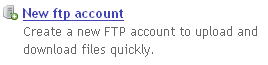Creating a new FTP account: Difference between revisions
No edit summary |
No edit summary |
||
| Line 1: | Line 1: | ||
You need to have an FTP account to use [[FTP]] to manage your files on your Bravenet account. You can still use the [[File Manager]] without an FTP account. | |||
It is recommended that you use FTP to manage any larger websites that you may choose to host with Bravenet. It provides greater ease-of-use and reliability when dealing with the hundreds, or perhaps even thousands of files involved in more complicated websites. | |||
Note that you need to complete these steps to create a new FTP account whether you plan on using our [[FTP applet]] or a [[3rd party FTP program]]. | |||
==Creating a FTP account== | |||
# [[Log into your Bravenet account]]. | |||
# Select the [[FTP tab| '''account''']] tab. | |||
# Select the [[Image:Server_add.jpg]] '''New FTP account''' option. | |||
# You will be prompted to select a '''home directory'''. This will be the directory that your FTP client will show when you log in with the account you are creating. For most users, the default is fine. For information on changing the home directory, see [[#Using a Non-Standard Home Directory|below]] | |||
==How to Get There== | ==How to Get There== | ||
Revision as of 16:26, 27 May 2008
You need to have an FTP account to use FTP to manage your files on your Bravenet account. You can still use the File Manager without an FTP account.
It is recommended that you use FTP to manage any larger websites that you may choose to host with Bravenet. It provides greater ease-of-use and reliability when dealing with the hundreds, or perhaps even thousands of files involved in more complicated websites.
Note that you need to complete these steps to create a new FTP account whether you plan on using our FTP applet or a 3rd party FTP program.
Creating a FTP account
- Log into your Bravenet account.
- Select the account tab.
- Select the File:Server add.jpg New FTP account option.
- You will be prompted to select a home directory. This will be the directory that your FTP client will show when you log in with the account you are creating. For most users, the default is fine. For information on changing the home directory, see below