Apple Mail
- Start Mail
- If the New Account wizard does not start, click on Mail, then accounts
- Click the + to create a new account

- Select Add Other Mail Account
- Type in your Full Name, Email Address, and your password
- Under Add a Mail Account, Fill out the following fields:
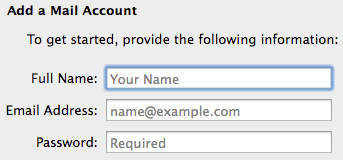
- Account Type - IMAP (or POP)
- Mail Server - mail.bravehost.com
- User Name - enter your Bravenet email address
- Password - enter the password for the Bravenet email address
- Under Incoming Mail Server Info, Fill out the following fields:
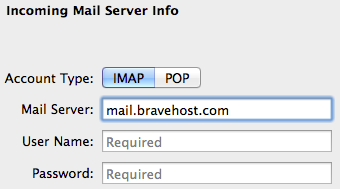
- Mail Server - mail.bravehost.com
- User Name - enter your bravenet email address
- Password - enter your bravenet email address
- Under Outgoing Mail Server Info, Fill out the following fields:
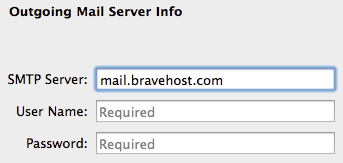
- SMTP Server - mail.bravehost.com
- User Name - enter your bravenet email address (Required)
- Password - enter your bravenet email address (Required)
