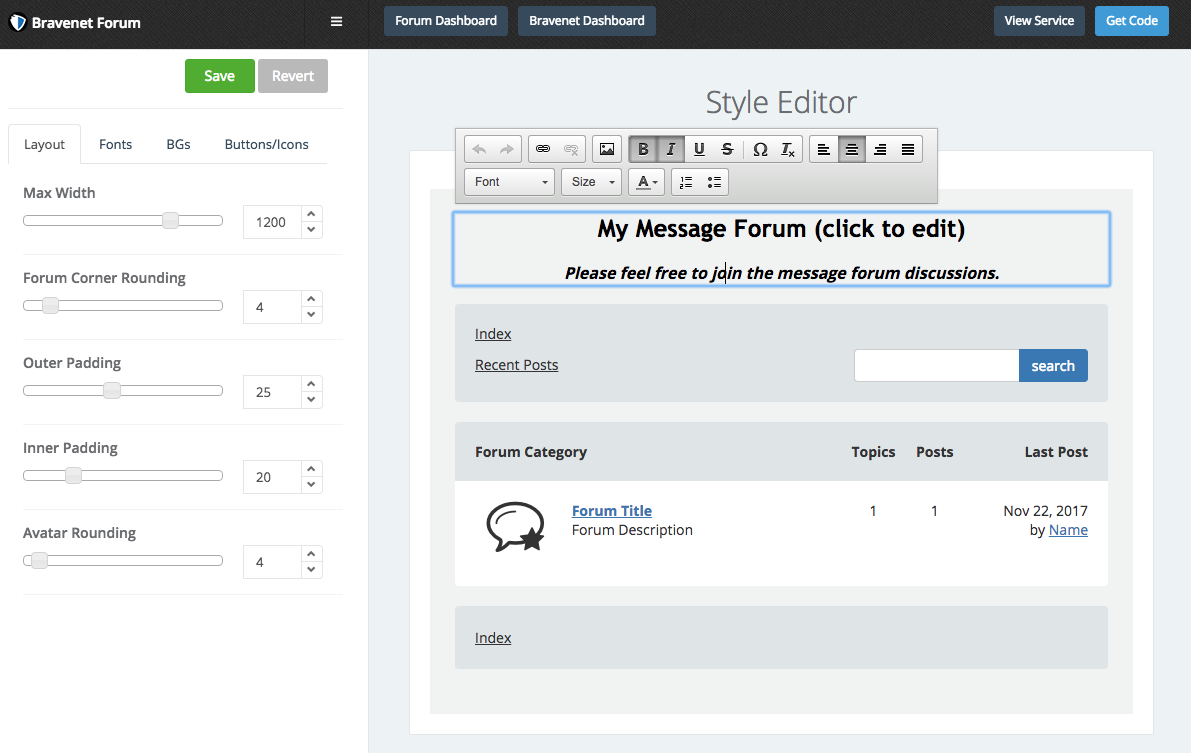How do I change my Message Forum's description?: Difference between revisions
No edit summary |
No edit summary |
||
| Line 4: | Line 4: | ||
4. Click on Categories/Forums.<br /> | 4. Click on Categories/Forums.<br /> | ||
5. Click on Style Editor.<br /> | 5. Click on Style Editor.<br /> | ||
6. Click on your Message Forum title/description. You can | 6. Click on your Message Forum title/description. You can now edit.<br /> | ||
7. Click on the green Save button at the top left of the page.<br /> | 7. Click on the green Save button at the top left of the page.<br /> | ||
<br /> | <br /> | ||
[[File:forumdescription.png]] | [[File:forumdescription.png]] | ||
[[Category:Message Forum]] | [[Category:Message Forum]] | ||
Revision as of 12:45, 23 November 2017
1. Log into your Bravenet account.
2. Make sure you are on the Dashboard.
3. Click on Message Forum in your list of Web Tools.
4. Click on Categories/Forums.
5. Click on Style Editor.
6. Click on your Message Forum title/description. You can now edit.
7. Click on the green Save button at the top left of the page.