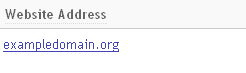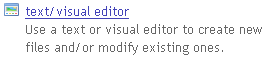File Manager: Difference between revisions
No edit summary |
No edit summary |
||
| Line 1: | Line 1: | ||
The File Manager allows you to manage, | The File Manager allows you to view, manage, edit and create files and folders for your website without the assistance of the [http://hostingwiki.bravenet.com/index.php/Website_Wizard Website Wizard].<br><br> | ||
For | The website editors within the file manager are basic text and visual editors. For those who are new to website development we recommend starting your website through the Website Wizard option instead, as this is a guided editor intended for the novice user. The Editors within the file manager are not compatible with the website wizard, so we suggest you only use one or the other.<br><br><br> | ||
To access the file manager to view, access and create your website files, please follow these steps: | To access the file manager to view, access and create your website files, please follow these steps: | ||
<br><br> | <br><br> | ||
<big> [[Image:Websites.JPG]]<big> > </big>[[Image:Filem.PNG]] </big> | <big> [[Image:Websites.JPG]]<big> > [[Image:Webadd.PNG]] > </big> [[Image:Filem.PNG]] </big> | ||
<br><br> | <br><br> | ||
Here you will be able to upload existing files, as well as create new folders and files. Files and folders can be sorted in various ways to help you locate and organize them. | Here you will be able to upload existing files, as well as create new folders and files. Files and folders can be sorted in various ways to help you locate and organize them. | ||
| Line 11: | Line 11: | ||
In some cases, you will want to access the Text Editor/Visual Editor directly without viewing a list of your files. This can be done via the following steps: | In some cases, you will want to access the Text Editor/Visual Editor directly without viewing a list of your files. This can be done via the following steps: | ||
<br><br> | <br><br> | ||
<big> [[Image:Websites.JPG]]<big> > </big>[[Image:Textvis.PNG]] </big> | <big> [[Image:Websites.JPG]]<big> > [[Image:Webadd.PNG]] > </big> [[Image:Textvis.PNG]] </big> | ||
Revision as of 18:31, 6 February 2008
The File Manager allows you to view, manage, edit and create files and folders for your website without the assistance of the Website Wizard.
The website editors within the file manager are basic text and visual editors. For those who are new to website development we recommend starting your website through the Website Wizard option instead, as this is a guided editor intended for the novice user. The Editors within the file manager are not compatible with the website wizard, so we suggest you only use one or the other.
To access the file manager to view, access and create your website files, please follow these steps:
>
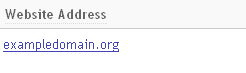
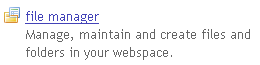
Here you will be able to upload existing files, as well as create new folders and files. Files and folders can be sorted in various ways to help you locate and organize them.
Note: The file manager is limited to displaying 200 files at a time. Folders are not included in this limit.
In some cases, you will want to access the Text Editor/Visual Editor directly without viewing a list of your files. This can be done via the following steps:
>