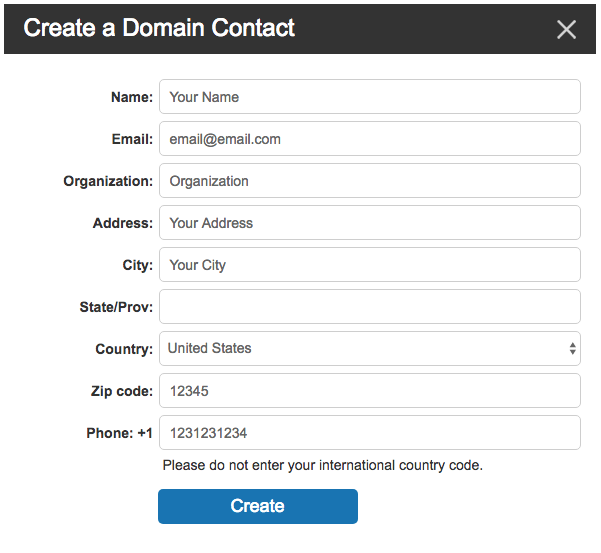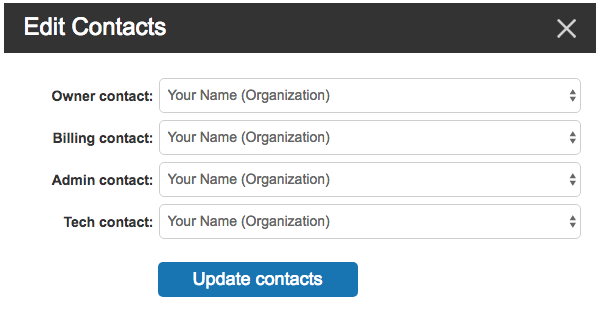Updating domain contact information: Difference between revisions
(Created page with 'You can update your domain contact information by following the directions below: 1. Log into Bravenet<br> 2. Click on "domains"<br> 3. Click on your domain name<br> 4. Click on…') |
mNo edit summary |
||
| (7 intermediate revisions by 2 users not shown) | |||
| Line 1: | Line 1: | ||
You | Unfortunately, you cannot edit an existing domain contact. You have to create a new domain contact from scratch and then assign it to your domain. | ||
1. Log into Bravenet<br> | To create a new Domain Contact : | ||
2. Click on | |||
3. Click | 1. Log into your Bravenet account.<br/> | ||
4. Click | 2. Click on the Domains tab.<br/> | ||
5. | 3. Click Domain Contacts.<br/> | ||
4. Click New Domain Contact.<br/> | |||
5. Enter information and click the Create button.<br/> | |||
[[File:Domaincontact1.png]] | |||
Once you have created the contact you can assign it to your domain: | |||
1. After you have created the new contact click on the Domains tab.<br/> | |||
2. Click on the domain name you wish to update.<br/> | |||
3. Click Manage Contacts.<br/> | |||
4. Select your new contact from the dropdown for each of the sections.<br/> | |||
5. Click Updates Contacts.<br/> | |||
[[File:Domaincontact2.png]] | |||
In an effort to maintain valid records and avert fraudulent activity, ICANN has implemented a policy which came into effect on the 1st of December 2016 which states that a confirmation is required for such changes by clicking on a link that gets sent in an automated email to the old and new registrant email addresses. Both parties must approve the changes before we can submit the new record to the registry. | |||
However, if the email address did not change, you will receive both emails to your current email account requesting confirmation. | |||
[[Category:Domains]] | [[Category:Domains]] | ||
Latest revision as of 17:25, 30 November 2017
Unfortunately, you cannot edit an existing domain contact. You have to create a new domain contact from scratch and then assign it to your domain.
To create a new Domain Contact :
1. Log into your Bravenet account.
2. Click on the Domains tab.
3. Click Domain Contacts.
4. Click New Domain Contact.
5. Enter information and click the Create button.
Once you have created the contact you can assign it to your domain:
1. After you have created the new contact click on the Domains tab.
2. Click on the domain name you wish to update.
3. Click Manage Contacts.
4. Select your new contact from the dropdown for each of the sections.
5. Click Updates Contacts.
In an effort to maintain valid records and avert fraudulent activity, ICANN has implemented a policy which came into effect on the 1st of December 2016 which states that a confirmation is required for such changes by clicking on a link that gets sent in an automated email to the old and new registrant email addresses. Both parties must approve the changes before we can submit the new record to the registry. However, if the email address did not change, you will receive both emails to your current email account requesting confirmation.