Gmail: Difference between revisions
No edit summary |
No edit summary |
||
| Line 3: | Line 3: | ||
bravenetnews@list2.bravenet.com<br> | bravenetnews@list2.bravenet.com<br> | ||
generalmail@bravenet.com<br> | generalmail@bravenet.com<br> | ||
noreply@bravenet.com<br> | |||
<br> | <br> | ||
To create a new contact: | To create a new contact: | ||
Revision as of 14:50, 13 March 2012
To avoid problems receiving our emails with a Gmail account we recommend adding the following addresses under a new contact:
bravenetnews@list2.bravenet.com
generalmail@bravenet.com
noreply@bravenet.com
To create a new contact:
1. Log into your Gmail account.
2. Click the "Contacts" link on the left side of your Gmail window.
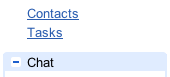
3. Click the 'New Contact' button in the top-left corner of the Contact Manager.

4. Type in "Bravenet" into the Company field.
5. Enter the email address in the Email field.
6. Click the "add" link beside Email to add another address.
7. Repeat steps 5-6 until all addresses are added.
8. Click the 'Save' button to add your contact.
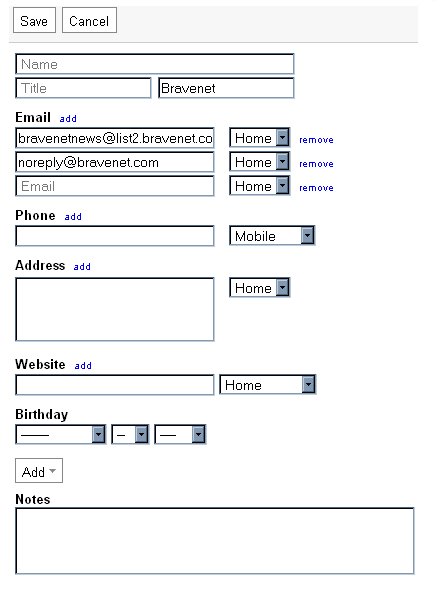
That should do it! If these addresses don't appear immediately, try waiting a few minutes or signing out of your Gmail account and logging back in.
